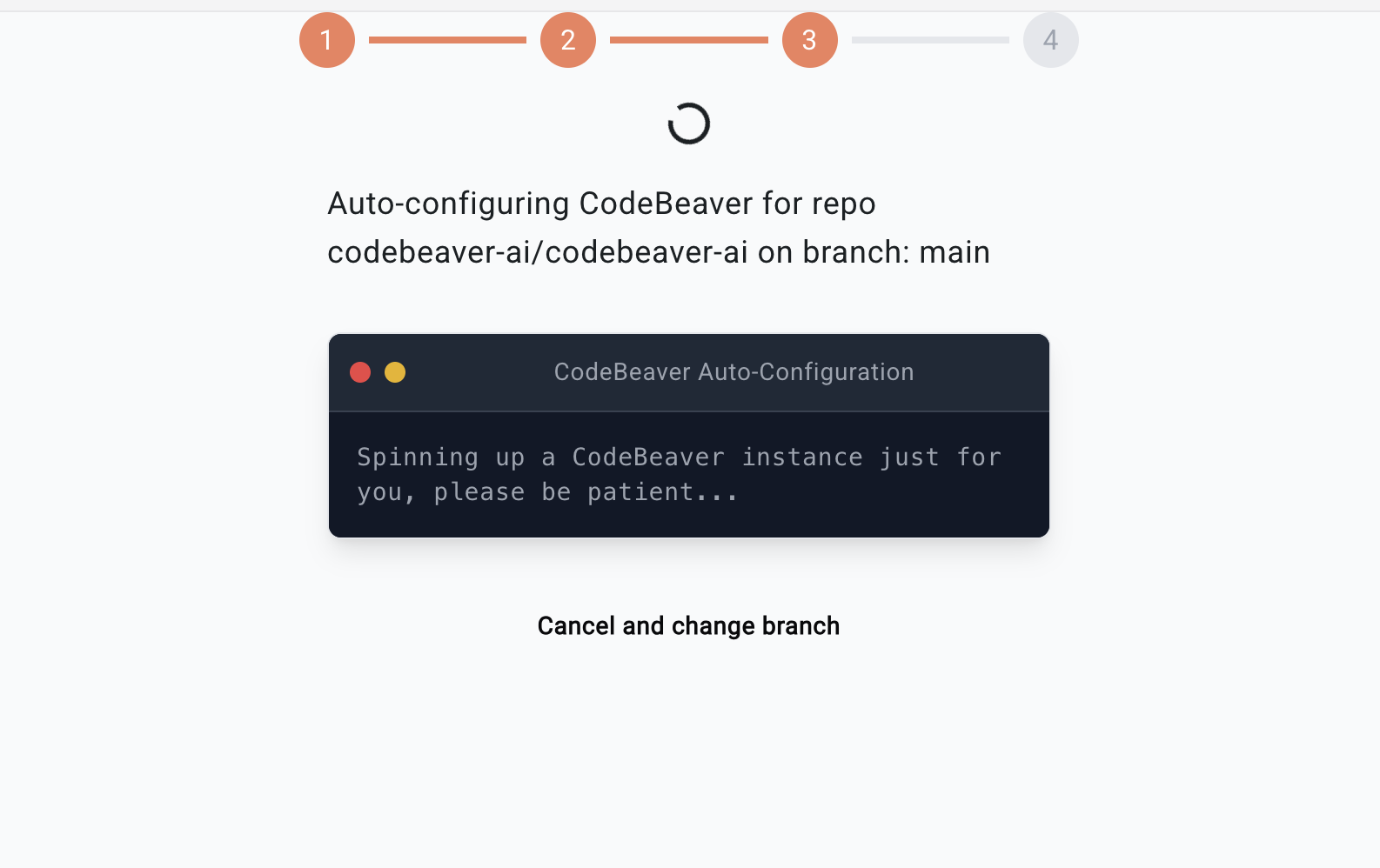Skip to main contentTo get started, go to the login page. You can create an account by clicking on “Sign up with GitHub”, “Sign up with GitLab” or “Sign up with Bitbucket” button.
Add your repository
By default, CodeBeaver will ask you to activate one repository. You can also add more by:
- Going to your Dashboard
- Clicking on “Add Repository”
- Selecting your repository
- Clicking on “Add”
Repository Analysis
After adding a repository, CodeBeaver will:
- Analyze your codebase to understand its structure
- Identify testable components
- Generate appropriate test cases
- Create pull requests with the new tests
This process typically takes a few minutes, depending on your repository size.
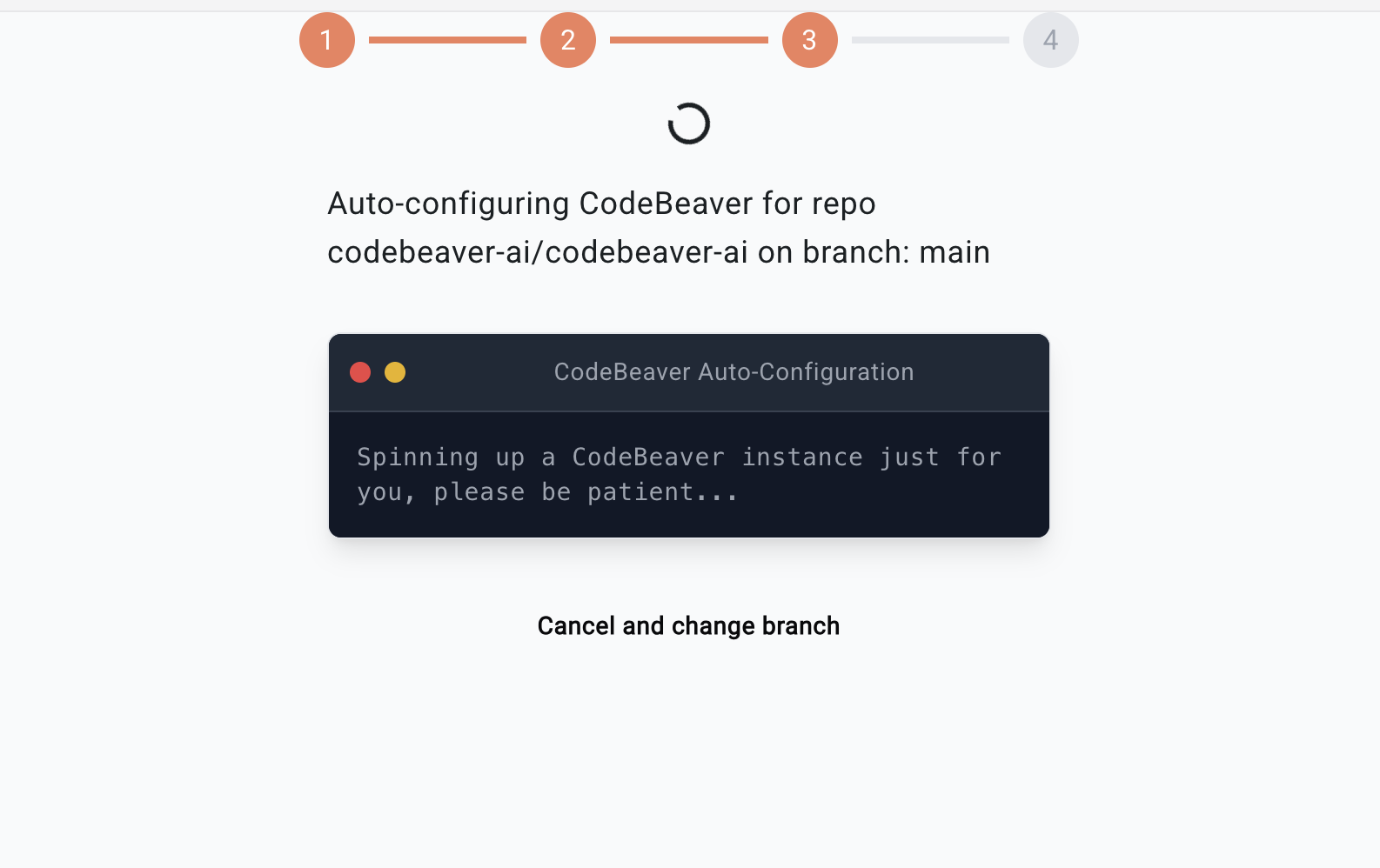
You’re all set!
You’re all set!
- CodeBeaver will now start writing Unit Tests for the repository(s) you activated.
- Default configuration is to run tests on every PR.
- You can change the configuration in the
codebeaver.yaml file.
To try it out, create a new PR on your repository.
Need help?